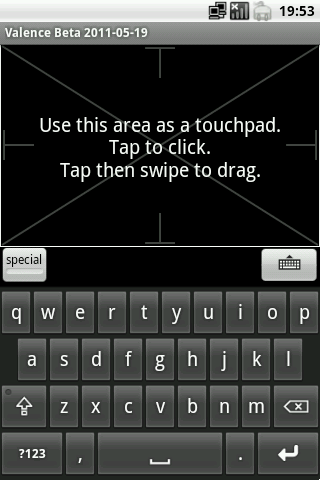 An on-screen trackpad and keyboard allow a computer to be remote controlled.
An on-screen trackpad and keyboard allow a computer to be remote controlled.
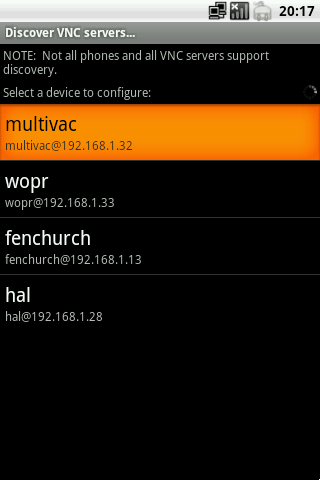 Valence supports mDNS service discovery (aka Bonjour or Avahi) to locate participating VNC servers on the local network.
Valence supports mDNS service discovery (aka Bonjour or Avahi) to locate participating VNC servers on the local network.
In my spare cycles recently, I've been tinkering with developing Android code to control home theater components. As someone who has been passionately involved with the consumer electronics industry over the past ten years, my personal home theater system includes quite a collection of disparate devices that defy even the most feature-rich universal remote controls. What the world needs is an open, extensible Android remote control application that can be rapidly updated to support new devices as they are released.
The first module of code I've developed is a remote control for home theater computers, such as the one I use to watch YouTube videos and other web video content. I've built a standalone app with this code for testing purposes. There are plenty of other such apps on the Android Market, but my program, Valence, seeks to provide a simpler experience in the following ways:
- Most computer remote control apps require that the controlled computer be running special software, unique to the app, that relays mouse and keyboard events to the operating system. Not only does this add yet another single-purpose ever-running program to your computer, but the author may not have support for your operating system yet. To solve this problem, Valence uses the industry standard VNC system and its RFB (remote framebuffer) protocol. Many operating systems come with VNC built-in, and many people may already have VNC installed and enabled. Instead of using VNC to see the screen of a remote computer, Valence uses VNC in a strictly one-way fashion—input events are transmitted from the Android handset to the VNC server, but video frames are never sent from the server to the handset.
- Valence supports mDNS service discovery to automatically find VNC servers on your local network, without the need to mess around with IP addresses. Not all VNC servers support discovery, but it sure saves some hassle if yours does. (A few Android phones do have trouble performing such discovery, but most seem to work.)
Today I'm releasing an unpolished "rough draft" of Valence so my friends and colleagues can test its compatibility with their networks. Some known bugs remain in this version, but I'm erring on the side of getting feedback early. Eventually, I'll roll the Valence functionality into my larger remote control framework that provides many more features such as controlling IR devices.
To use Valence, make sure you have VNC server software installed on your computer, and configured to allow connections:
- Mac OS. Macs have built-in VNC software, so no additional software needs to be installed. In "System Preferences," go to the "Sharing" tab and make sure "Remote Management" is selected. Then click "Computer Settings..." and make sure "VNC viewers may control screen with password" is selected, and provide a password.
- Ubuntu Linux. Ubuntu Linux has built-in VNC software, so no additional software needs to be installed. In the System menu, select Preferences then Remote Desktop. Check "Allow other users to view your desktop" and "Allow other users to control your desktop," uncheck "You must confirm each access to this machine," and check "Require the user to enter this password." Assign a password.
- Windows. Windows does not have a built-in VNC server, so you'll need to install one such as TightVNC.
Unfortunately, TightVNC seems to be a little jerky with processing mouse movement, so please let me know if you find a better VNC server for Windows that works with recent releases such as Windows 7.On TightVNC's download page, click the "download" link next to "Self-installing package for Windows." Open the downloaded package, click "Run," and proceed through the setup wizard. (Just keep hitting "Next" and "I agree".) Enter a password when prompted in the "Service Configuration" dialog, click "Install," and complete the installation.
Update: June 7, 2011
I've uploaded a new beta package, which is linked below. Changes include the following:
- Bug fix: Valence did not properly store passwords that were less than eight characters. This has been fixed.
- Mouse movement should be much smoother now. In particular, usability with the TightVNC server has been vastly improved. (I'm now setting TCP_NODELAY on the socket to disable Nagle's algorithm.)
- Reorientation (from landscape to portrait and vice-versa) no longer causes the connection to be killed and re-established.
- An "about" page and help documentation are now available by pressing the menu button.
- Bug fix: If the user pressed the back button while Valence was trying to connect, the app would crash. This has been fixed.
- I tweaked the launcher icon slightly.
Update: June 30, 2011
Yet another beta release. Changes include the following:
-
Keyboard
- Added a new button for special keys like "esc", "tab", F1-F10, etc.
- Better support for the HTC soft keyboard.
- Better support for international characters.
-
Documentation
- Added a section on security considerations to the online help.
- The "about" window now contains the build date of the package.
- The "about" window is now scrollable, so it works in landscape.
-
VNC setup
- In the setup form, alternate port numbers (other than 5900) were not being saved. Fixed.
- The setup form would reset whenever the device changed orientation. Fixed.
- Your configured VNC servers can now be edited. Long press on the server, and select "edit."
- You can now change the displayed name of a VNC server, instead of being forced to see the name that was auto-detected from the server.
- The setup form is now scrollable, in case it doesn't fit on your screen.
-
Trackpad
- The trackpad code has been completely rewritten to pave the way for new features. This is still a complex piece of logic, and I wouldn't be surprised to see some regressions resulting from the rewrite.
- The highly anticipated scrolling feature has been added. Swipe up and down with two fingers to scroll. Horizontal scrolling is not yet supported. Different operating systems (and perhaps different applications within an operating system) have different ideas about what a suitable unit of vertical scrolling is, so at present scrolling is a bit too fast on Windows and a bit too slow on Mac.
- You can now simulate a right mouse button press by tapping with two fingers.
-
Miscellaneous bug fixes
- The TCP socket did not always shut down when the Valence activity finished. Fixed.
- Valence would crash when the screen was reoriented while an alert was being shown. Fixed.
Update: July 18th, 2011
I've made a beta release of Valence available on the Android Market. There have been no significant changes since the previous release, other than removing a bit of debug logging.
Update: August 27th, 2011
I posted a new release to the Market with an important bug fix, and a few minor changes:
- Users reported a bug that was preventing some handsets from sending right-clicks by tapping with two fingers. This bug has been fixed.
- I updated the touchpad text and the help file to reveal the ability to right-click and scroll by using two fingers.
- I dropped "Beta" from the app's name.
Downloads
posted at 2011-05-19 15:46:03 US/Mountain
by David Simmons
tags: remote android vnc
permalink
comments

